Productivity With Microsoft Edge Workspaces. We all have different ways of working. Some of us prefer a minimal amount of things displayed on our screens, while others thrive when everything is open and in sight. However, we can all agree that having 20 tabs open in your browser at any one time has a negative effect on productivity. It simply takes too much time to find the web pages and services you need when you’re looking for them.
Microsoft Edge’s Solution: Workspaces
If you’re a fan of Microsoft browser Edge, you’ll be excited to learn about a new feature that’s set to debut soon: Workspaces. Originally revealed in April 2021, Microsoft has been quiet about this feature until recently. A preview build of Edge for developers now includes an option to create new Workspaces, indicating that we could all be seeing this feature rolled out in the months ahead.
How Workspaces Can Help You Stay Organized
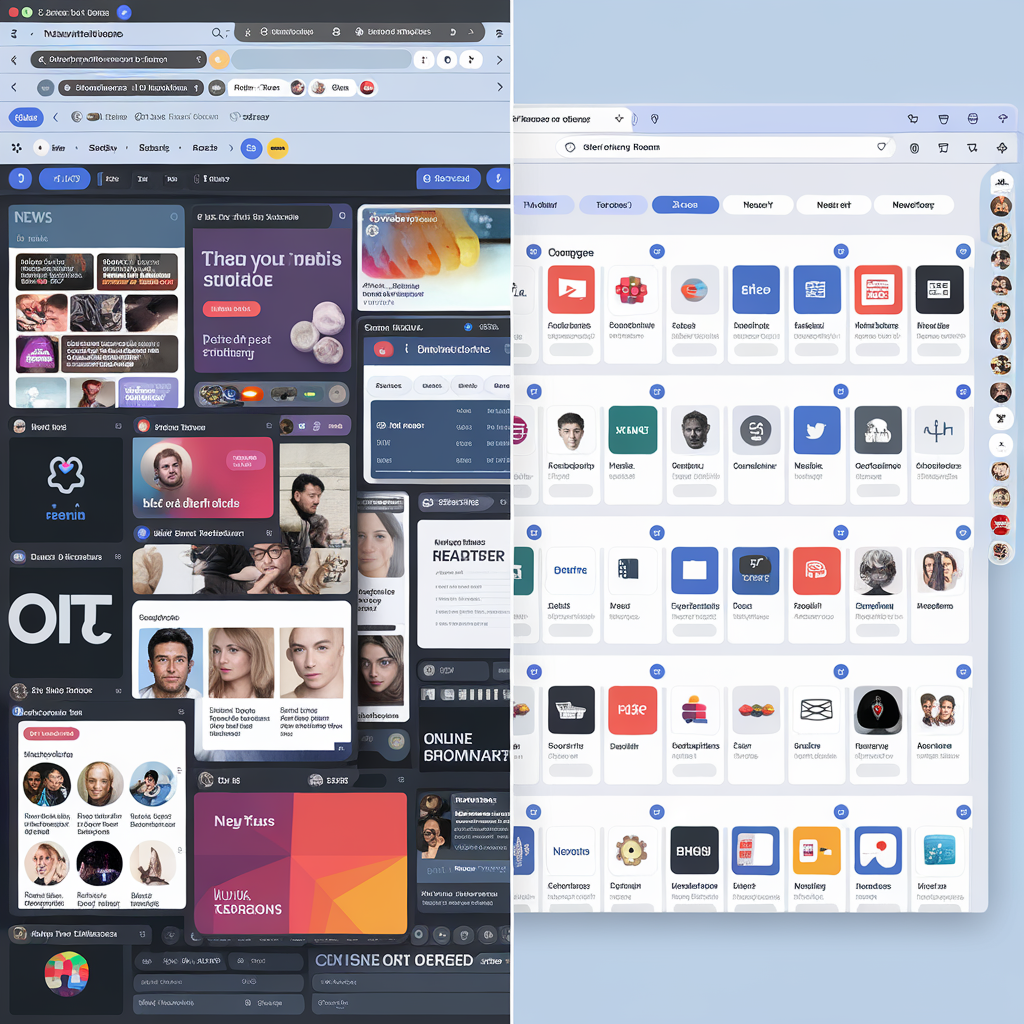
Workspaces allows you to group together browser tabs and open or close groups with a single click. There are several ways you might use this feature:
- Keeping work-related and personal information separate
- Grouping together information relating to different projects
- Color-coding and naming groups for easy identification
Unless you delete a Workspace, when you close and reopen Edge, all your tabs will be there waiting for you.
What is Microsoft Edge’s Workspaces Feature?
Workspaces is a new feature in Microsoft Edge that allows you to group related browser tabs together and manage them more efficiently. With Workspaces, you can create separate groups for different projects, tasks, or even personal and work-related activities. This feature was first announced in April 2021, but Microsoft had been relatively quiet about its development until recently.
In a preview build of Edge released for developers, the option to create new Workspaces has been spotted, indicating that the feature is nearing its official release. This means that soon, all Microsoft Edge users will be able to take advantage of this productivity-enhancing tool.
How Workspaces Can Enhance Your Productivity
- Organize Your Tabs: With Workspaces, you can easily group related tabs together, making it simpler to find the information you need when you need it. For example, you could create a Workspace for a specific project, keeping all the relevant research, documents, and web pages in one place.
- Separate Work and Personal Browsing: Many people use the same browser for both work and personal activities. Workspaces allows you to keep these two aspects of your life separate, reducing distractions and helping you maintain a better work-life balance.
- Customizable and Visual: Workspaces lets you name and color-code your tab groups, making it easy to identify and switch between different tasks. This visual element adds a layer of organization and can help you stay focused on the task at hand.
- Persistent Workspaces: Unless you manually delete a Workspace, your tab groups will remain intact even after you close and reopen Microsoft Edge. This means you can pick up right where you left off without having to waste time re-opening tabs or searching for the pages you were working on.
How to Use Workspaces in Microsoft Edge
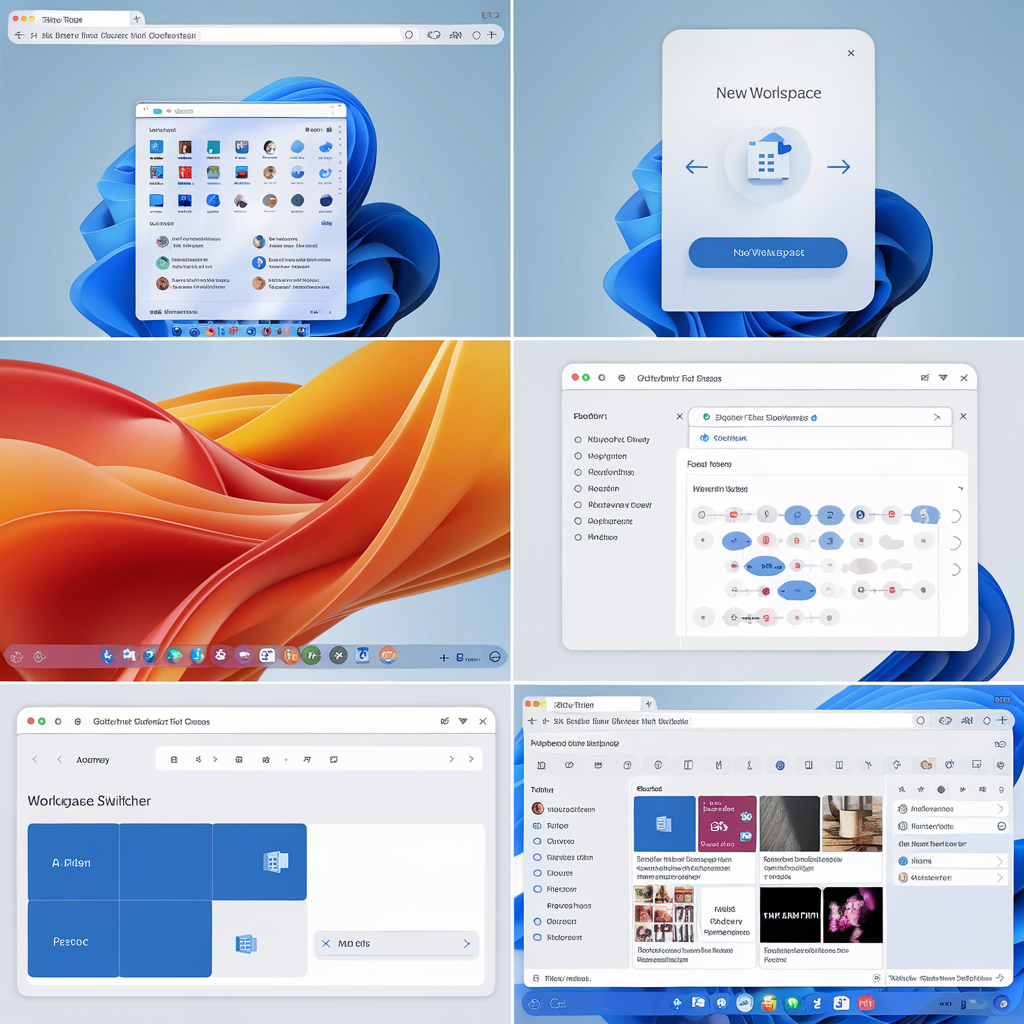
While the Workspaces feature is not yet officially released, it’s expected to be intuitive and user-friendly. Based on the preview build, here’s a general idea of how it might work:
- Open Microsoft Edge and click on the Workspaces icon (or menu item).
- Click “Create a new Workspace” and give it a name and color.
- Open the tabs you want to include in that Workspace.
- To add a tab to a Workspace, right-click on the tab and select “Add to Workspace.”
- To switch between Workspaces, simply click on the Workspace name or color in the Workspaces menu.
Google Chrome’s Tab Groups: A Similar Feature
If you’re eager to start organizing your browser tabs but don’t want to wait for Microsoft Edge’s Workspaces, Google Chrome offers a similar feature called Tab Groups. Introduced in 2020, Tab Groups allows you to categorize your tabs, label them, and color-code them for easy identification.
To use Tab Groups in Google Chrome:
- Right-click on a tab and select “Add tab to group.”
- Choose “New group” and give it a name and color.
- To add more tabs to the group, simply drag and drop them onto the group.
- You can reorder your tab groups by dragging them along the tab strip.
While Google Chrome’s Tab Groups is a useful feature, Microsoft Edge’s Workspaces is expected to offer a more comprehensive and streamlined approach to tab organization.
The Benefits of Browser Tab Organisation
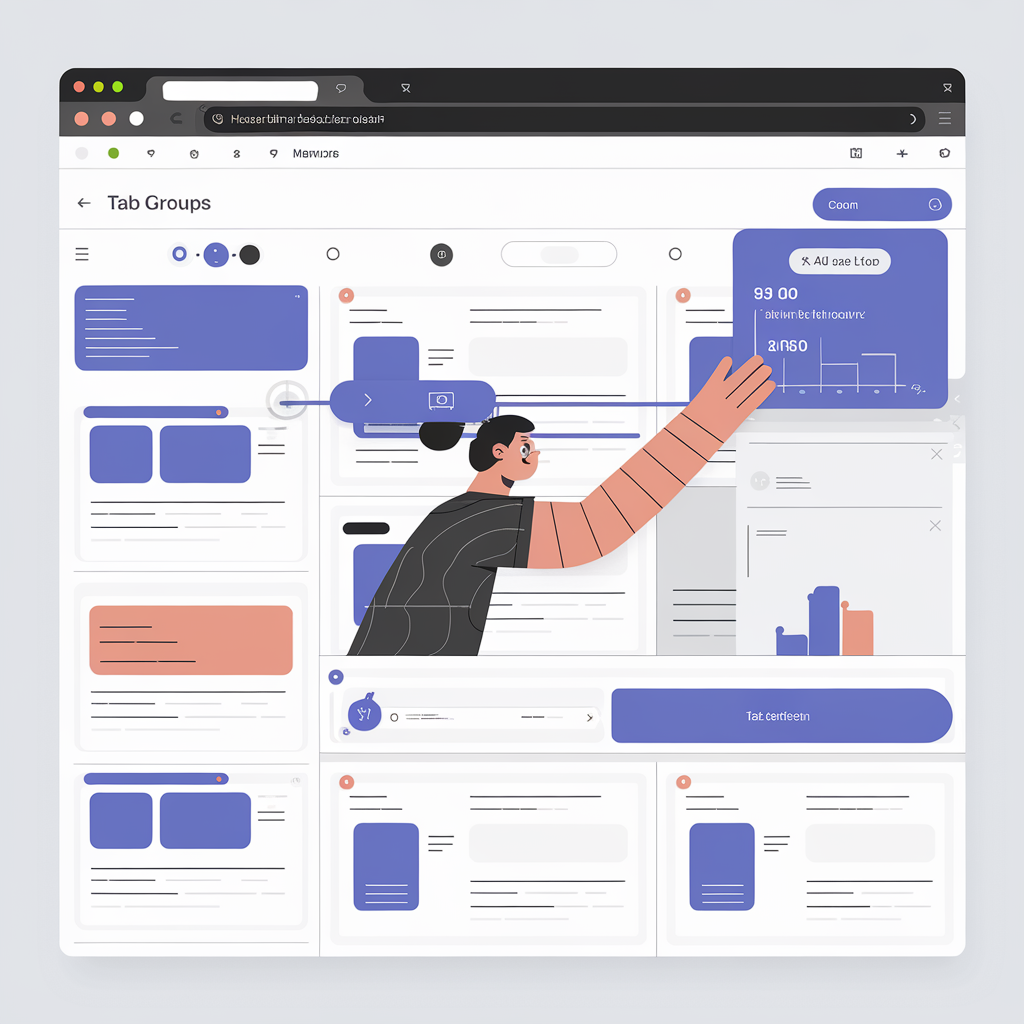
Organising your browser tabs with features like Workspaces or Tab Groups can have a significant impact on your productivity and overall browsing experience. Some of the key benefits include:
- Reduced Clutter: By grouping related tabs together, you can minimize the visual clutter in your browser, making it easier to focus on the task at hand.
- Faster Navigation: With organized tab groups, you can quickly find and switch between the pages you need, saving valuable time and reducing frustration.
- Improved Focus: Separating work and personal tabs, or different projects, can help you maintain focus and avoid distractions.
- Better Resource Management: Grouping tabs together can also help you manage your computer’s resources more efficiently. Instead of having numerous tabs open and consuming memory, you can focus on one group at a time, closing the others when not in use.
Microsoft Edge’s upcoming Workspaces feature promises to be a game-changer for anyone looking to boost their productivity and streamline their browsing experience. By allowing users to group, label, and color-code their tabs, Workspaces offers a more organized and efficient way to manage multiple pages and projects within the browser.
While Google Chrome’s Tab Groups feature provides a similar functionality, Microsoft Edge’s Workspaces is poised to take browser tab organization to the next level. As more people seek ways to optimize their digital workspaces, tools like Workspaces will become increasingly valuable.
If you’re looking for more productivity-boosting tools and tips for your business, don’t hesitate to reach out. Our team is always ready to help you find the solutions you need to work smarter, not harder. Get In Touch with us at 03 9087 4390

